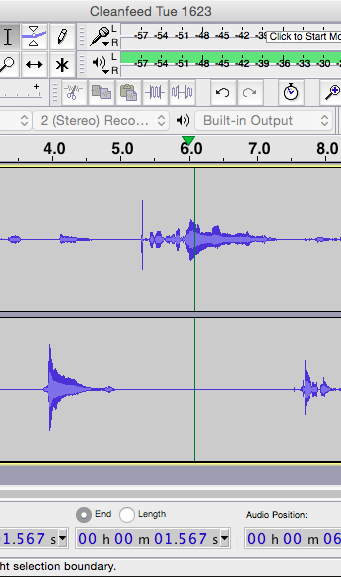It’s a simple request: to record an interview with a co-host or guest in another location.
Today I’m excited to share something we’ve wanted to do for a while now; pre-configured recording directly in Cleanfeed itself.
You get the quality of Cleanfeed and no need for extra recording hardware. Just join your guests to a Cleanfeed session and press ‘record’. It’s available today in beta.
Recording has been a thorny issue in small studio setups for a while now. If you’re a podcaster you’ve probably got entangled in hacks with Skype, wires, jargon, lengthy tutorials on setting up mix-minuses and words like ‘aux bus’.
Even professional journalists with facilities don’t get an easy ride; access to studio time for you and your guest is often a show-stopper. And we’ve experienced even the largest radio stations making basic mistakes that can leave an interview unusable.
For a long time now we’ve seen that integrating recording into Cleanfeed would side-step these woes. But as we’re built on a browser platform, it’s been a while before we’ve had the ability. Now that’s all changed.
Accessing beta
As of today, it’s a test feature, as part of our beta.
You can join our beta today from your Cleanfeed account; it’s in your “Profile” settings; there’s a guide in the previous blog post.
With beta features enabled, you’ll have access to two exciting new features:
- Easy-to-use recording
- Multiple guests live at once
Please note, we really do mean ‘test’; this is beta. See our notes on what ‘beta’ means.
Making a recording
First connect your guest (or multiple guests) to the session in the regular way.
Since you enabled beta you’ll also have the ability to speak simultaneously between multiple guests; just select them to un-mute them and bring them ‘to air’.
Now with them connected, select ‘Record’:
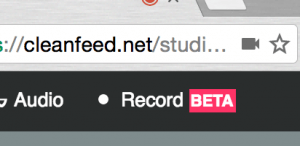
A new display appears giving you control over the recording:
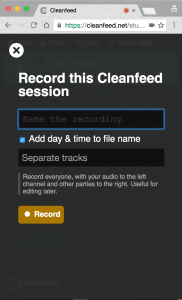
The recording name is optional, so the impatient can just click ‘Record’ to start.
The drop-down gives you access to some interesting and fairly self-explanatory record ‘modes’. We recommend giving Separate tracks a try, too, and podcasters will find this familiar.
Save the recording
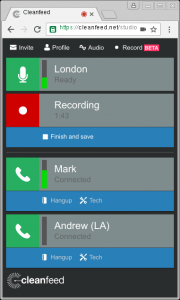
Pressing “Finish and save” completes the recording, reading for editing. Audio is saved in WAV format, so there’s no unintended loss of quality.
We wanted Cleanfeed to be focused on the session and the recording — doing what it does best and integrating into your existing workflow — so it doesn’t provide editing or conversion to MP3. The excellent Audacity can be used to do any of this, or another tool of your choice.
And let’s take a look at our finished recording (this one uses the “Separate tracks” mode, so you can see the two parties in separate waveforms):
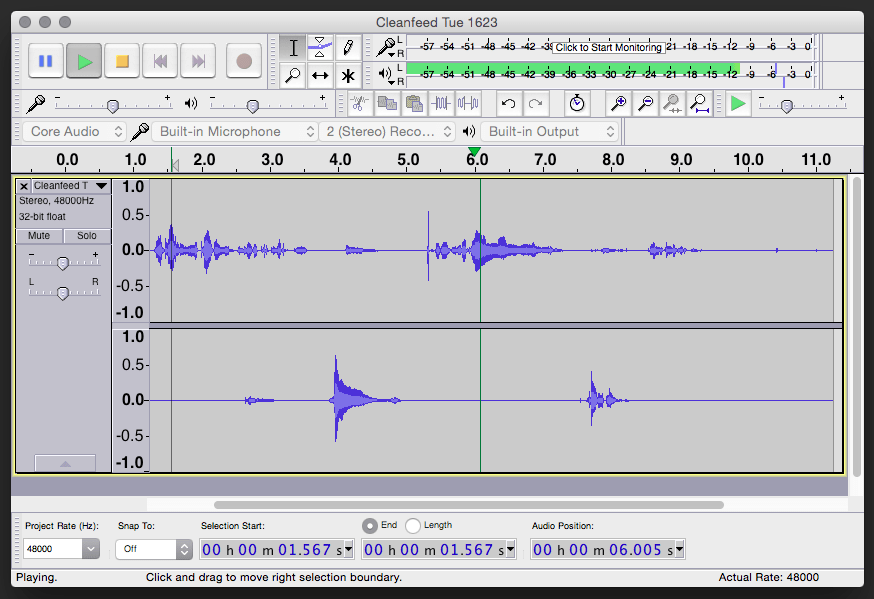
It’s beta!
So, recording is easy now. And we’re really pleased with the results.
What’s more, there’s no limit to the number of guests, as long as you have enough CPU power and network bandwidth at your ‘studio’ side to handle them.
But this is a beta feature and that means the ride might be bumpy to begin with. We recommend making a recording using a traditional method alongside Cleanfeed, at least until we remove the ‘beta’ label.
But now with recording in Cleanfeed it means that for most podcasting or interviewing, the ‘ideal’ setup can be as simple as a laptop, a pair of headphones and a USB microphone.
We’re keen to hear how it’s worked for you; send any comments direct to our feedback address.