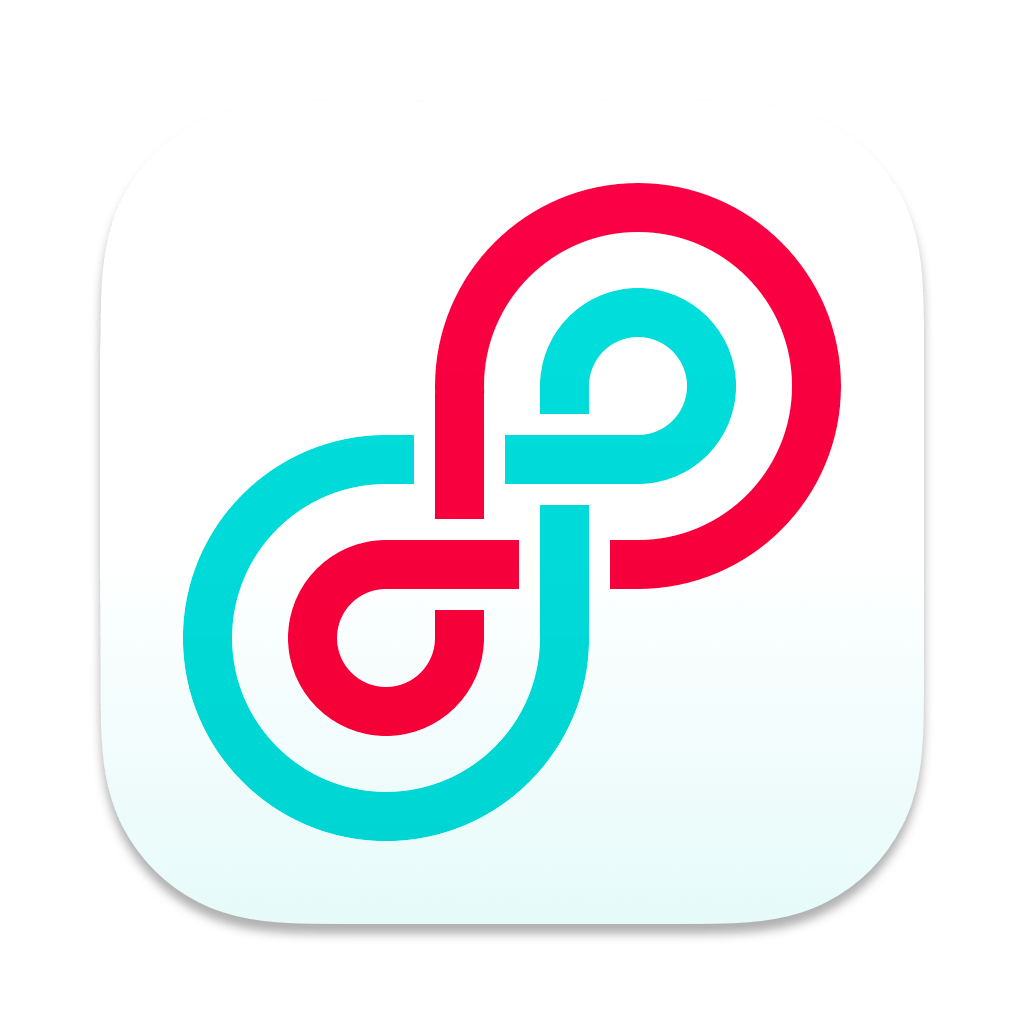I spent some time today with voice actor David Holmes, refining a Cleanfeed setup for his work which uses Rogue Amoeba’s excellent Loopback software to record separate actors in a Cleanfeed session directly into Logic Pro audio editor.
Recording separate tracks directly into a DAW (audio editor) like this is a chosen workflow for a multitude of different cases, such as podcasting, radio and particularly is the gold standard in post-production workflows such as ADR. It enables incorporating remote guests into an existing workflow without changing tools and just as if they were present in the studio.
Our own guide shows a method to bridge individual tracks from Cleanfeed into a macOS audio editor using freely-available software called Blackhole. This is a solid solution, tried and tested. Loopback is also an excellent utility for routing audio between applications on macOS which offers a great deal of flexibility and a more visual UI that makes things a little easier, but also functions slightly differently in practice.
So let’s see a good example of assigning Cleanfeed Aux channels in Loopback. The component parts are:
- Create a series of “virtual” devices, in preparation for each logical Aux channel
- Create a virtual device which maps all the required audio (local microphones, aux and loudspeakers) for use by the DAW
Once completed, you’ll have something like the below:
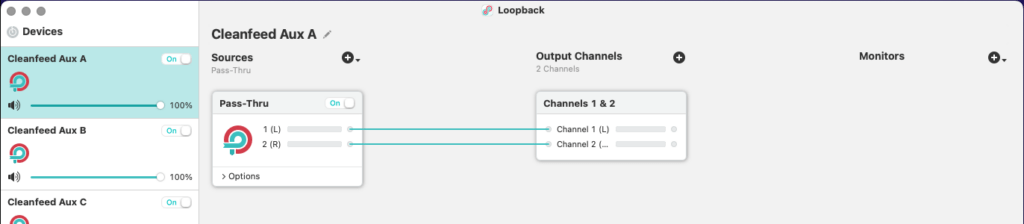
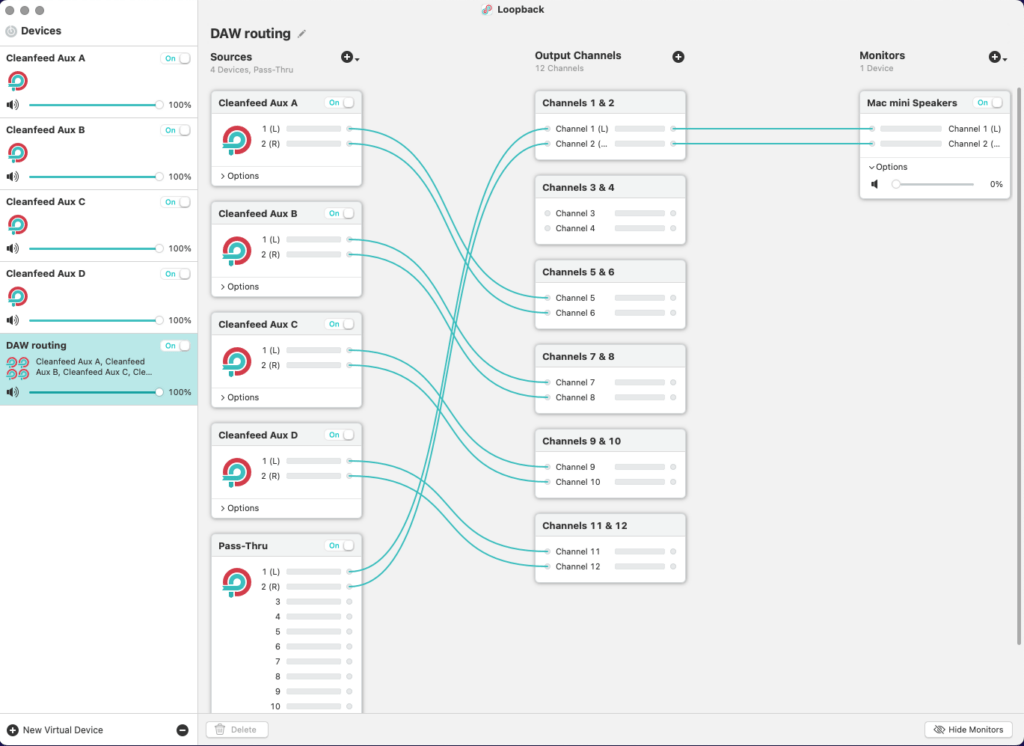
Now, make sure everything is refreshed (reboot, if necessary) and return to our existing guide to see how to assign these aux channels in Cleanfeed where they can be picked up on their respective channels in the DAW.
The last of the virtual devices exists for DAWs which can only use a single device (that is, they expect all devices to be governed by a single clock). You’ll notice that we’ve left channels 3 & 4 unused; that’s so we’re ready to accept a local microphone if necessary.