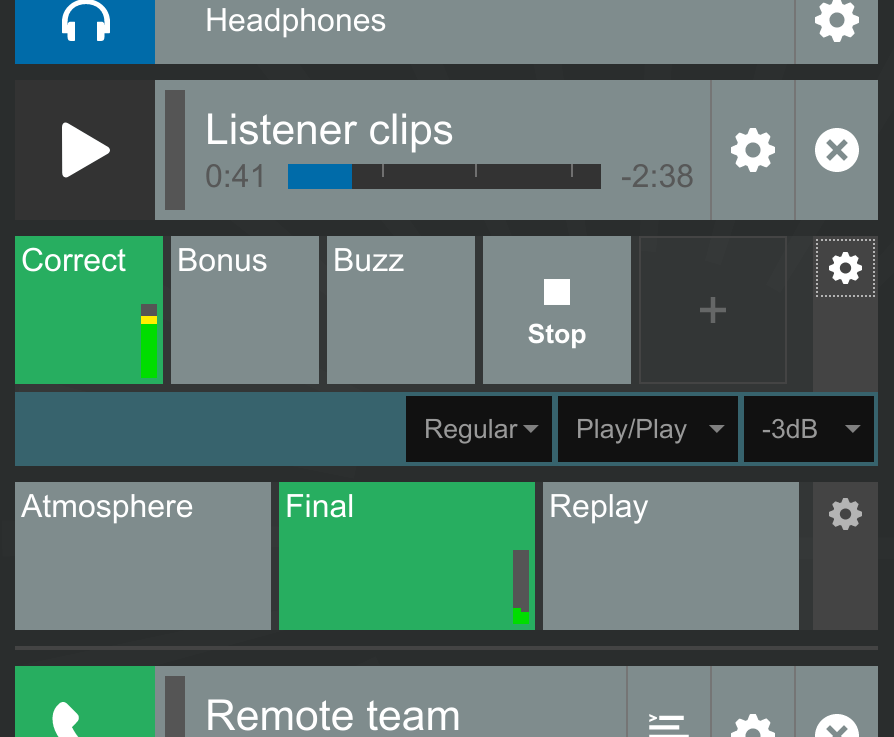More and more in a tiny package! Today we’re launching our new Player, and new enhancements to Cleanfeed Pro. Let’s talk about studio tools.
Software is what we do at Cleanfeed, yet I’m still amazed at its ability to absorb the world around it. It’s not long ago that running a radio station involved turntables, and “cart” (cartridge) machines with spools of magnetic tape. I’ve witnessed the transition as digital audio absorbed each of those capabilities one-by-one — starting with specialist equipment, and now here in a software package that anyone can access.
Our thanks to you if you provided feedback on the new Player in Cleanfeed during it’s beta period. Today that ends, and it’s officially a Cleanfeed Pro feature.
We’re also announcing some pretty smart new updates to our Clips player that are really slick and set it up for professional results. In fact, it’s smoother than many of the setups I’ve seen radio presenters battle with over the years!
These enhancements give podcasters and journalists the functionality of a professional radio studio at their fingertips; no external hardware or software. It all comes with the usual Cleanfeed goodness — centred around remote guests and crystal-clear audio.
What’s changed
For the techies, let’s start by summarising the raw functionality:
- New Player (previously in beta) with play, pause and seek controls and a super-slick progress indicator
- Addition of playback modes in the Clips define what happens when you press, and press again
- Sizing options for each clip for touch screens
The new features continue to be everything you’d expect from Cleanfeed:
- Playback is all heard by remote guests, with all “mix-minus” issues handled transparently
- It’s live; guests can react to the audio in low latency
- Highly responsive interface, touch-screen capable with consideration for accessibility, too.
- High quality audio with stereo capability
- Recorded to separate tracks for editing later
Get inspired!
There are so many different types of production that Cleanfeed is used for. We’ve taken our usual approach; giving you the ingredients so you can choose your own cake. Check our knowledgebase for a step-by-step guide, but here’s some ideas to get you going:
- Load a pre-recorded show intro into the Player; you’ll see the countdown and your guests all hear it in realtime, getting the finished production experience on a live recording.
- Set the Clips to Play/Play and fire off sound effects in a game show. Press a sound multiple times for playback that’s overlapping and super smooth.
- Working on a touch screen with two or three sound effects you use the most? Create an extra Clips wall and set the cart size to Jumbo for those big-hitters.
- Add an extra Clips wall dedicated to beds (background music) and set it to Loop/Fade for a smooth transition between segments of a podcast.
- Want to play a bed for atmosphere in the recording, but worried about making editing more difficult? Don’t be, just do a Multitrack recording and you can edit without the bed, adding it back later.
- Doing a music review show? Load tracks into the Player; you can pause, rewind and adjust the volume to the background.
Above all, one of the things we see today is podcasters doing a raw recording and adding production afterwards. But with Cleanfeed Pro you can consider doing it live. There’s something about guests experiencing the show in recording that can’t be replicated in post-production — the mood, and pace of a live show. Try it!
These studio tools are available today to Cleanfeed Pro subscribers. If you’re not signed up to Cleanfeed Pro yet, you can still use the Try Pro option in the interface to explore all the features.